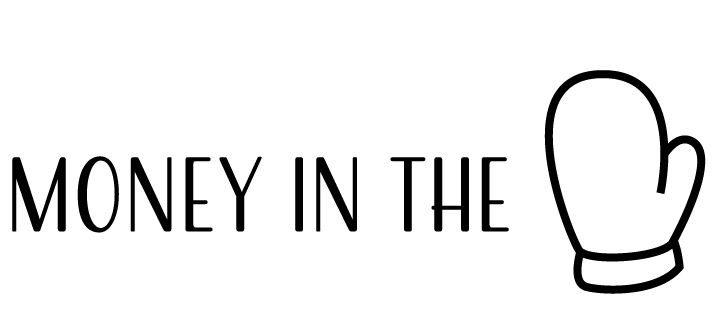Setup Auto Investments So Your Money Can Grow While You Sleep
Why would you want to automate your investments? Because the S&P 500 has averaged a return of 10% per year since it was founded in the 1950s, and over the long term you could become a millionaire by saving as little as $250 a month. The one thing that you need to make sure you do is to invest regularly. To help with that I’m going to detail out a step-by-step process on how to set up automatic investments via Fidelity so you can invest regularly without forgetting. Here’s how this article is organized:
Step 3 – Purchasing a Mutual Fund
Step 4 – Getting to the Automatic Investments Page
Step 5 – Finalizing the Details for Automatic Investments
Step 1 – Opening an Account
Create a Fidelity account on their website (www.Fidelity.com). This process usually takes a few minutes.
We will open a “Brokerage Account” which is a regular investment account. You can follow these steps for Retirement IRA accounts, too, but for IRAs, you want to make sure you don’t go over the contribution limit each year.
Step 2 – Funding Your Account
Usually, when you make an account it will ask you to “Fund” the account. This means you will need to link a bank account to the Fidelity account you created. It usually takes bout 2–3 business days for the funds to appear in your account. The next steps require you to purchase a mutual fund so you may want to come back to this article after your funds have been deposited.
Step 3 – Purchasing a Mutual Fund
Before you can start automatically investing, you first need mutual funds that you have already purchased in your account. You can only make automatic investments into mutual funds that you already own (no ETFs or individual stocks at the moment). To do this, we’re going to buy some mutual funds.
In the top ribbon hit the “Trade” button and then a pop-up will appear to take your order.
We’re going to buy a mutual fund in the account that we opened up. As an example, I’m going to set up automatic investments for FXAIX, which is just a clone of the S&P 500 index fund. You can choose whichever funds you want; you can just choose the S&P500 index fund or you can use the Fidelity search tool to create a basket of Large Cap, Mid Cap, Small Cap, and Foreign stock funds. Hit “Preview Order” to confirm the trade.
Step 4 – Getting to the Automatic Investments Page
After the purchase of the mutual fund(s) you selected settles, which may take a couple of days, you can now begin to set up automatic investments. Press the “Transfers” under the “Accounts and Trade” tab.
Then select the “Manage Automatic Investments” button. It should take you to: https://digital.fidelity.com/ftgw/digital/scheduled-transfers/
If it’s the first time you’re doing this, you won’t see any scheduled investments. To create a new one select “Schedule a new transfer”
After this, you’re going to press the button “Setup an automatic investment”
Next, you will select the account you want to make automatic investments into. Then you will select where the money for the purchase will come: the account’s cash position or an external bank account.
Step 5 – Finalizing the Details for Automatic Investments
This last step involves filling out the details for automatic investments. In the image below, there are 6 items you need to check to finalize your automatic investment.
- Check if the account info is correct. Make sure you are purchasing the mutual fund for the correct account and the funds are coming from the correct account.
- Make sure the mutual fund you wanted to own is listed as a core position. If not you will want to go to Step 3 and purchase the mutual fund.
- Select “Mutual Funds You Own” and then select the mutual fund you want to automatically invest into. Then select how much you want to invest. In the image below, I’m starting with $150.
- Select how often you want to automatically invest. In the example image below, I’m auto investing every month on the 15th without an end date.
- Select an end date to stop auto-investing. In this example, I’m not selecting an end date. Fidelity will keep auto-investing $150 into the mutual fund I selected until I go in and manually cancel.
- Hit “Next” to finalize your investment.
If you want to do this for another mutual fund later on, just repeat starting from Step 3.
Congratulations, you now just set up automatic investments for your future! If you go back to the automatic investments page: https://digital.fidelity.com/ftgw/digital/scheduled-transfers/ you should see all the auto investments you created.
Final Note
On a final note, the type of investing you’ve just set up is called “Dolar Cost Averaging” – this means that regardless of what happens to the market, you will consistently purchase a fixed amount of stock periodically. This is one of the important lessons from Warren Buffet for building long-term wealth.
Keep in mind that over time, you may want to increase the amount of investment – for example, if you started with $150 a month, in a year you may want to increase your auto investment to $175 a month.